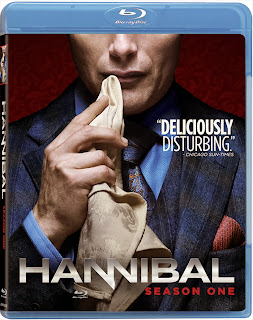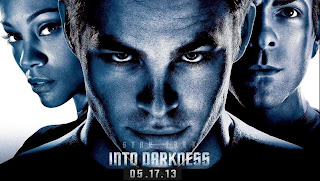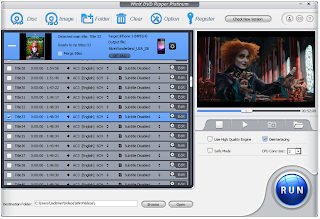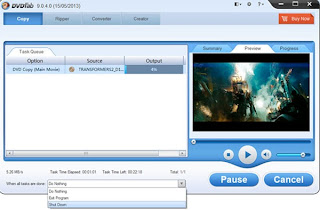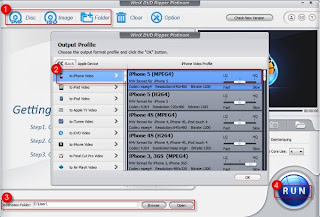Because iDVD doesn’t come with new Mac computers any more, users
who upgraded their Mac system to OS 10.8 Mountain Lion will no longer be available
to burn video to DVD disc with iDVD. If
you use a new Mac PC or your iDVD gone with update, you need an iDVD
alternative for Mountain Lion to burn video to DVD in high quality. This
article will recommend you an iDVD alternative and show you how to burn videoto DVD disc on Mac with it.
Leawo DVD Creator for Mac is an ideal iDVD replacement which
supports to burn all popular types of video files. This Mac DVD creator provides
many beautiful DVD menu templates. By using this program, you can DIY DVD menu
with buttons, colors, pictures, ingenious background and music. Now, let’s go
to the details of how to burn video to DVD disc on Mac PC.
Step 1: Start Mac DVD Creator
1st, install & start Leawo DVD Creator for Mac. 2nd,
add source video which you want to burn to DVD disc by clicking “Add Video”
button. 3rd, insert a blank DVD disc
to your Mac DVD drive.
Note: When add source video, you are able to drag and drop
videos to the main interface directly.
Step 2: Customize Output Template
This Mac DVD Creator offers more than 40 output templates
for users. You can easily select one. Or, you can DIY the specific DVD menus by
taking advantage of the inserted menu designer.
Step 3: Burn Video to DVD Disc Settings
The “Burning Settings” window will be popped up when you
click “Burn to Video” button. Here you
can fulfill some burning settings concerning burning video to DVD disc, ISO
file or DVD folder, volume label, destination for output, TV standard and video
size.
Tips: If you want
to do more video customization, through clicking Edit->Media Edit to “Edit” window interface, you can trim video to
a suitable duration, crop video to the fittest size, rotate video to the right
angle, adjust video brightness, contrast, saturation and volume, and even add
image or text watermark as signature.
Step 4: Start Burn Video to DVD Disc Process
When you finish all the burning settings, click the
"Burn Now" button in the previous "Burning Settings"
interface to start burn video to DVD disc process. This Mac DVD Creator enables
to observe the real-time burning process in the pop-up burning interface.