1: Backup Blu-ray/DVD to ISO with DVDFab Blu-ray Copy
Step 1: Download,
install the latest DVDFab 9. Launch DVDFab Blu-ray Copy.
Step 2: Select
Blu-ray/DVD Copy Mode (Full Movie or Main Movie)
Step 3: Click
“Save to” icon to select a path to save the resulting ISO file
Step 4: Click “Start” button to launch Blu-ray/DVD to ISO backup
Note: If you only need backup DVD to ISO and store into your
hard disk drive, you can only choose DVDFab DVD Copy.
Free Trial on DVDFab Blu-ray Copy
2: Backup DVD to Hard Disk with WinX DVD Ripper Platinum
Step 1: Download, install the latest WinX DVD Ripper Platinum. Launch it and click “ISO
Image” or “DVD Folder” icon.
Step 2: Insert
source DVD disc and go to “Output Profile” interface. Click “DVD Backup” category
and select a copy mode.
Step 3: Click “Browse” button to select destination folder to save copied DVD video
file.
Step 4: Hit
“Run” button to launch DVD backup process
Note: By using WinX DVD Ripper Platinum, you can also
convert DVD video to all popular video formats some of which can perfectly suit
portable devices like iPhone, PSP, Smart Phones, etc.
Free Trial on WinX DVD Ripper Platinum
Friendly Reminder: In the case of copyright protected DVDs,
please make sure you are lawfully possessor of source DVDs and backup it only
for personal use! And we strongly recommend that you consult country's
copyright and fair use laws before using Blu-ray/DVD copy software.


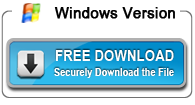




No comments:
Post a Comment