DVDFab Blu-ray Creator is one of the best Blu-ray/DVD
authoring tools around the internet. With this tool, you can create Blu-ray/DVD
disc with your HD video collections and enjoy great movies on your large TV
screen with your family and friends. Now, follow the 3 simple steps to create
Blu-ray/DVD disc video.
Step 1 Launch DVDFab and Load Video
First, run the latest DVDFab Blu-ray Creator; then, select
digital video files which you want to burn; third, insert a blank Blu-ray/DVD
disc and choose an output size.
Step 2 Choose Blu-ray/DVD Menu
DVDFab Blu-ray Creator offers some great menu templates.
Select one to create your Blu-ray/DVD menu.
Useful Tips:
- In the menu section, you are available to directly edit the text font, size and color, and even click on a certain decoration to relocate it.
- You can change the background image for the selected menu by clicking the “Image Edit” button.
Step 3 Start Burning Video to Blu-ray/DVD Disc
Before start creating Blu-ray/DVD, choose the way you’d like
to play. Then, hit “Start” button to create.
DVDFab Blu-ray Creator supports all sorts of formats video
files. Now, create a Blu-ray/DVD disc with DVDFab Blu-ray Creator and present
it as a gift to your friend.





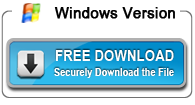


No comments:
Post a Comment