1: Rip and Convert Blu-ray/DVD Video with DVDFab Blu-ray
Ripper
Step 1: Launch DVDFab 9 and load source Blu-ray/DVD disc
 |
| Launch DVDFab 9 |
Note: DVDFab Blu-ray 3D ripping function is using the open
source code provided by FFmpeg project and licensed under LGPL.
2: Rip and Convert DVD Video with WinX DVD Ripper Platinum
Step 1: Load Source DVD Disc
Step 2: Select Target Video Format or Devices
Note: You can
effortlessly rip and convert DVD to AVI, MP4, MPEG, WMV, MOV, FLV, Android,
iPod, iPhone, iPad, Apple TV, PSP, etc.
Other Useful Tips When Use WinX DVD Ripper Platinum
- Select multiple titles and click "Merge titles" to merge them into one.
- Click "Edit" button to trim video segments, crop the frame size of a movie image, cut off unwanted area of a video to feature a highlight, or crop DVD video to remove the black bars.
- "Use High Quality Engine" and "Deinterlacing" features can give you better image quality.
- Check "CPU Core Use" feature can make full use of CPU and get faster DVD ripping speed.
- "Safe Mode" feature is for a stable conversion process. But it takes a little more ripping time.
Free Trial on WinX DVD Ripper Platinum
Friendly Reminder: In the case of copyright protected DVDs,
please make sure you are lawfully possessor of source DVDs and backup it only
for personal use! And we strongly recommend that you consult country's
copyright and fair use laws before using Blu-ray/DVD copy software.







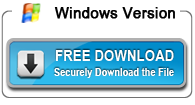




This comment has been removed by a blog administrator.
ReplyDelete